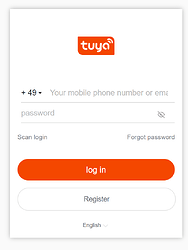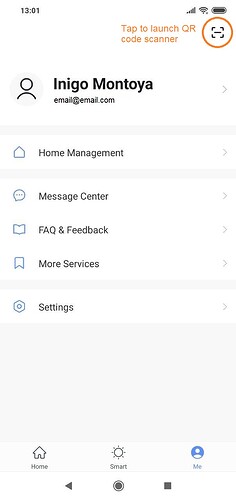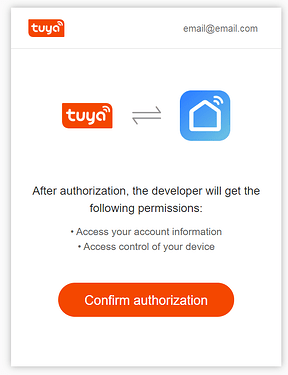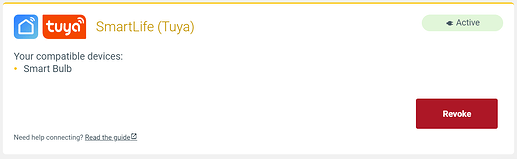Smart Life (Tuya) offers a vast selection of connected devices: smart plugs, smart lights, air conditioners, humidifiers…And despite the fact they’re no longer available in IFTTT, these can still be part of your smart logic created in Apilio. Smart Life actions work directly from your logicblocks thanks to our new Tuya connection channel. Nice! ![]()
To get started, you’ll need to connect your Smart Life account so you can make everything work together. Here’s a step-by-step guide:
Manage your Smart Life connection from your profile
Use either Smart Life or Tuya mobile apps
In order to connect to Apilio, you must be controlling your devices with either Smart Life or Tuya. We know some brands of devices have their own customised app based on these two while-labelled apps, but due to a change by Tuya in November 2021, they don’t allow to connect to Apilio anymore.
Just make sure you are using either Smart Life or Tuya as your mobile all (all your branded devices will work with them as well) and everything will be fine ![]()
Connect your Smart Life account
-
Go to your profile in Apilio. There is a new section called “Connection Channels”. Or simply click on this link to go there: https://app.apilio.com/user/connections
-
You’ll see the new Smart Life (Tuya) channel in this new section. Click on “Connect” to go to Tuya. You’ll come back to Apilio once you have connected your account.
-
You will see this login window. Enter your Smart Life/Tuya login (make sure you are using the email you used to sign up to Smart Life!)
You also have the option to scan the QR code from your Smart Life app. Select “Scan login”, this is just underneath the password field in the previous image. Then go to your profile in the Smart Life app and tap where shown in the image (top, right hand corner)
- You can then confirm that you are happy to connect with Apilio and, as the screen says, we’ll only receive the information we need to identify your account and your devices.
- When you are back in Apilio, you will see that the connection is now enabled and you are ready to start using your Smart Life actions! Exciting

Disconnect your Smart Life account
- Go to your profile in Apilio, to the “Connection Channels” section: https://app.apilio.com/user/connections
- You’ll see the Smart Life (Tuya) channel in this new section. When it is already connected there is a little badge on top that says “Connected”, and the only option you’ll see is to revoke the access to this account.
- Click on “revoke”. Your Smart Life account is now disconnected.
Note that if you had any actions that were controlling Smart Life devices, Apilio won’t be able to continue firing them after you revoke the access.
More Tuyastastic information here: