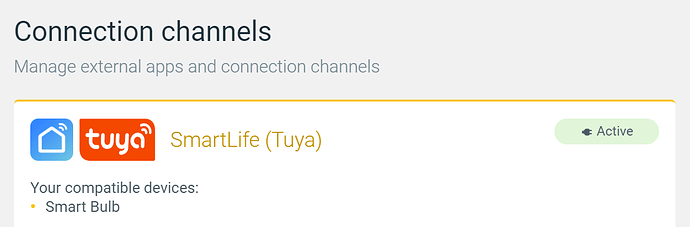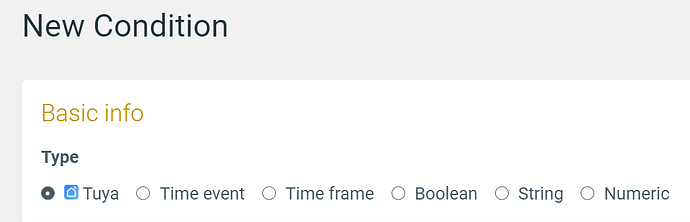1) Connect the Smart Life channel
Make sure you have the Smart Life channel connected with your Apilio account (this link opens the Connections page in Apilio) so you can start adding your new actions. We also have a step-by-step guide on how to connect the Smart Life channel.
2) Create a new Smart Life condition
Go to the conditions page and create a new condition. Select Tuya:
You’ll now get the list of devices that have available statuses that can be used for conditions, for example:
- With a smart light bulb I can create a condition that triggers a Logicblock when the light is switched on
- With a presence sensor, I can create a condition that triggers a Logicblock when it has detected someone. You can setup this example using a Tuya sensor for the presence-detection condition: Timeout and presence sensors: turn on a light when someone is at the door
- With a smart plug, I can create a condition that makes sure that the power consumption of the plug is under a specified threshold
- With a brightness sensor, I can create a condition that triggers my Logicblock when it gets dark
3) Use your condition in a Logicblock
These Conditions are just like any other rule you can setup to define when your logic must be executed. You’ll see the name of your Smart Life (Tuya) condition in the list of available conditions when setting up your Logicblock.
This will allow you to combine Tuya devices with any other device in a well-orchestrated Logicblock.
There’s more!
You can also setup time constraints on Tuya conditions: these are really helpful to control when the status of your Tuya devices is valid or not for your home logic.
You can also call it “magic”, totally cool with us:
 Troubleshooting
Troubleshooting
I have a device that I can use for a Condition but cannot use in an Action
Some devices don’t have any available actions, for example think about a presence sensor. It can only tell you that it has detected something/someone, but you cannot ask it to do anything for you.
Related articles