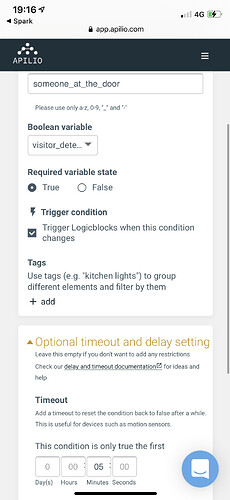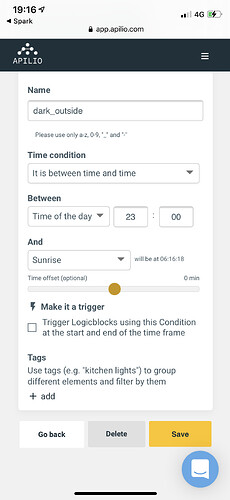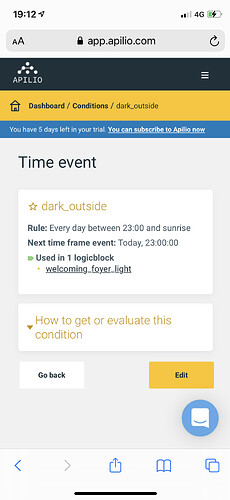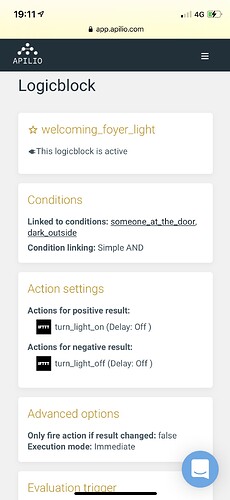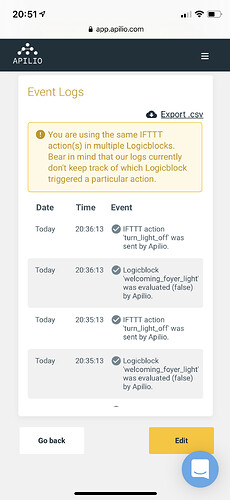With Apilio, you can connect smart devices and services to create your own custom routines. If you would like to do things like:
- Control all the lights at home depending on who is there and what time of the day or the year it is, adding delays to turn things off
- Save money by running your AC or heating depending on the temperature difference between inside your home and outside and the weather that day
Then keep on reading because Apilio is perfect for you! ![]()
Logicblocks evaluate conditions and execute actions
Logicblocks are what we call routines in Apilio: they combine lists of conditions and lists of actions, like this:
![]() IF all these Conditions are true, THEN run all of these Actions
IF all these Conditions are true, THEN run all of these Actions
Most routines usually just check if all conditions are met, but Apilio logicblocks can handle more customization, like:
![]() IF any of these Conditions are true, THEN run all of these Actions
IF any of these Conditions are true, THEN run all of these Actions
![]() IF this and this or that, THEN run all of these Actions
IF this and this or that, THEN run all of these Actions
Conditions
Your Conditions are the requirements that must be met for Apilio to execute a list of actions:
- It’s between Sunset and 12PM
- I’m connected to my home wifi (so that means I’m home)
- The weather today will be “snow”
Actions
Your actions are what you want Apilio to do when your conditions are met. You can add delays (like a pause before the action is executed) and combine different types of devices and services:
- Turn on the foyer lights
- Send an email notification to Abby telling her I’m home
- 30 minutes later, turn off the foyer lights
Using your smart devices and Apilio
Apilio has direct integration with IFTTT and Tuya (Smart Life) and Philips Hue. Because IFTTT integrates with so many others, you’ll be able to connect with close to 700 brands of devices and services from Apilio! LIFX bulbs, TP-link plugs, Neatmo stations, Tuya (Smart Life) sensors… and many more, all combined in one single logicblock if you want to.
But there’s more: Apilio offers webhooks and APIs, through which you can connect to any service that offers similar capabilities.
To allow you to use your devices with Apilio and build Conditions that use those devices, IFTTT can send event information over to Apilio. Apilio will then store this information about your devices in its “memory” in the form of Variables.
You can find more examples and inspiration here. All comments and questions are welcome! ![]()
Related articles
- Watch our video “Apilio in a Nutshell”
- Step-by-step example: if it’s dark and I’m arriving home, turn the lights on.
- This step-by-step example reminds you to stretch your legs every day, and no special hardware is required
The Apilio team and the Community are here to help!
If you have any questions or need help getting started, simply open a new post