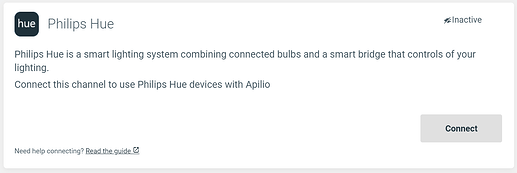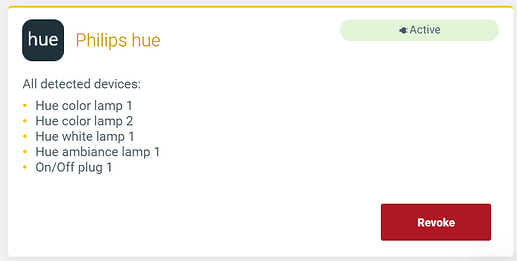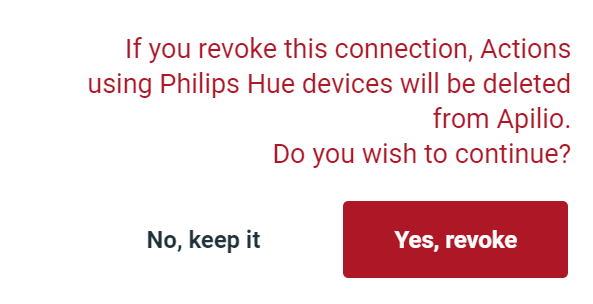Philips Hue is a smart lighting system combining connected bulbs and a smart bridge that controls of your lighting. They have a fantastic selection of reliable light bulbs, switches and now also sensors and plugs, and we want you to combine these with any other brand you have at home.
Manage your Philips Hue channel from your profile
Go to the connections page: https://app.apilio.com/user/connections
You’ll see the Philips Hue channel:
Connect your Philips Hue account
- On your Hue app settings enable the “Out of home control”
- Go to your profile in Apilio and open the “Connection Channels” section. Or click here: https://app.apilio.com/user/connections
- Click on “Connect” on the new Philips Hue channel.
- Log on to Philips Hue with the same credentials you used to enable the remote control
- Accept to connect Apilio and Philips Hue
- You’ll be redirected to Apilio where you’ll see your new Philips Hue connection has been stablished! Well done. You’ll see all your available devices on the list:
Note you must enable remote control first, so that you can control your Philips Hue devices from Apilio. If this is not enabled, your Hub will only communicate locally and not with the cloud. Apilio and Hub communicate via the cloud only.
Disconnect your Philips Hue account
- Go to your profile in Apilio, to the “Connection Channels” section: https://app.apilio.com/user/connections
- You’ll see the Philips Hue channel in this section. When it is already connected there is a little badge on top that says “Connected”, and the only option you’ll see is to revoke the access to this account.
- Click on “revoke”. You’ll see a warning message before you confirm you want to disconnect by clicking on “Yes, revoke”
- Your Philips Hue account is now disconnected.
Note that if you had any actions that were controlling Philips Hue devices, Apilio won’t be able to continue firing them after you revoke the access so they will be deleted.
Related articles