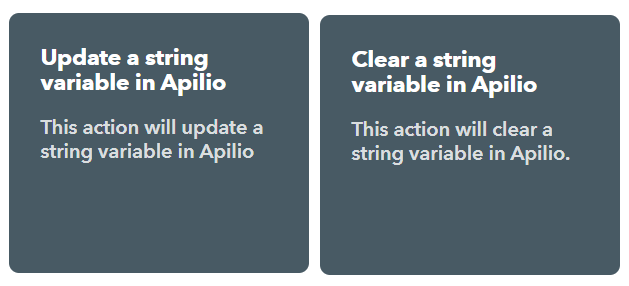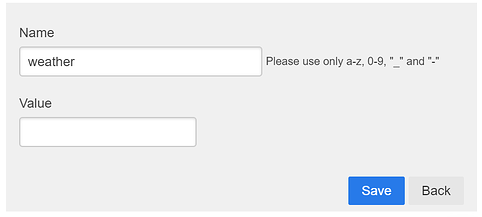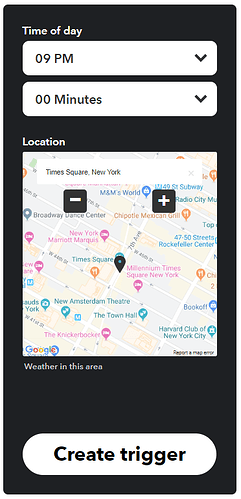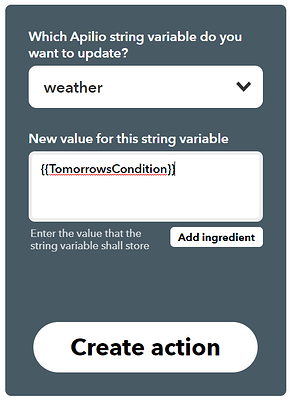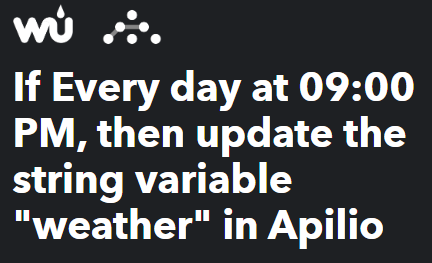String variables are used to store bits of text, such as “Green”, “Snow”, or “Closed”.
Any service that sends you text for you to react on, you could store in a string variable. For example, you might use a weather service that sends you a short description of the weather tomorrow, and this could be either: Snow, Rain, Cloudy, Clear.
2 options for managing string variables from IFTTT
With IFTTT, you can use the following two actions when creating your own applet from scratch:
- Update a string variable in Apilio, to a new piece of text you specify
- Clear a string variable in Apilio
Let’s have a look at how you can setup and manage a numeric variable via IFTTT.
Setting up a string variable to store tomorrow’s weather
- In Apilio, create a string variable called “weather”. It doesn’t need any starting value, so you can leave the second field empty.
-
Go to IFTTT now and select 2. “create” to start building your own applet (https://ifttt.com/create ).
-
For the “If this” part, select the Weather Underground service, and the trigger “Tomorrow’s weather report”
- Select the time when you want to check tomorrow’s weather report and your location
- For the “then that” part, select Apilio and “Update a string variable in Apilio”
6. Then select the previous string and the ingredient “Tomorrow’s condition” as the new value for the string variable
7. Complete the applet and you are done!
Every day at 9PM this variable will be updated to store tomorrow’s condition.
Do you want to know more?
Have a look at these examples with the other types of variables:
Also check: