All of us at team Apilio hope you are all staying safe and healthy during this outbreak. Whether you feel like getting your tinker on or your mind is elsewhere right now, we will continue to be available if you need assistance getting started or setting up a new idea. On that note, we have some exciting news ![]()
When you log on to Apilio, you’ll find a new addition to your dashboard. We’re confident you’ll like it because we all love monitoring what our devices, sensors, applets and apps are doing ![]() . This way you can make sure everything is going according to plan, or find handy information to help you when it is not.
. This way you can make sure everything is going according to plan, or find handy information to help you when it is not.
![]() With Apilio’s new event logs you’ll see when variables being are updated, logicblocks executed and actions sent to IFTTT.
With Apilio’s new event logs you’ll see when variables being are updated, logicblocks executed and actions sent to IFTTT.
The new event log is fantastic to make sure things are running smoothly, and also a great source of information when setting new devices or IFTTT applets up, or trying to diagnose an issue.
Let’s have a look at what you’ll be able to see in your Apilio logs:
All the Apilio log events explained
1) A variable was successfully updated
Apilio receives a request from IFTTT to do update a variable, and it is then updated successfully. This event is only displayed after the successful update has happened.
You’ll be able to see:
- When a boolean variable has been updated to true, false, or toggled
- When a string variable has been updated or cleared
- When a numeric variable has been updated
2) A logicblock was successfully evaluated
This is displayed when Apilio evaluates successfully a logicblock, following a request from IFTTT.
3) An action was successfully sent to IFTTT
As a result of executing a logicblock, if the conditions for running any actions are met, Apilio sends a request to IFTTT to run an action, sending the event name that you specified.
4) A variable could not be updated
This is displayed if Apilio fails to update a variable following a request from IFTTT, for example, if a string variable is too long and cannot be saved.
5) A logicblock could not be evaluated
Apilio fails to evaluate a logicblock following a request from IFTTT. This can happen for example if your account is receiving too many requests (we will always contact you if we see any suspicious/excessive activity).
6) An action is not connected with any active IFTTT applets
If Apilio sends an action request to IFTTT but there isn’t an active applet listening for this event, then the action will fail because it is not activating anything connected with your IFTTT services.
7) You have reached your plan’s rate limit
If you are on our Pro or Essentials Plans, you can send/receive updates every second. If you are on our Free Plan, every minute. If your account reaches its limit, we will temporarily disable it as a protection against this suspicious activity. We will be in touch if this happens.
Also check your IFTTT activity
Apilio’s event log only displays what Apilio is doing. If you are setting new things up, or investigating an issue, we recommend you also check your activity on IFTTT.
IFTTT’s activity feed is a nifty list that shows how your applets are running. If you are having any issues with applets not executing, or doing throwing errors, this is a great place to find information. You can find your IFTTT activity feed here https://ifttt.com/activity
Here’s also how you can find IFTTT activity feed yourself:
- IFTTT Website: Log on to IFTTT and click on your avatar on the top right-hand corner. From the menu, choose “activity”.
- IFTTT app (versions: Android, iOS): tap on your avatar on the top right-hand corner. Under your big avatar and personal information you’ll see a “view activity” button, that’s the one you want!
IFTTT also has this detailed documentation page that explains what you can expect to see in their activity feed.
 Would you like to see more/different events?
Would you like to see more/different events?
We brainstormed a long list of possible events and errors we could display, and compared it to how you all are diagnosing your applet runs and issues. We believe these 6 events monitor your account’s key executions. But there is so much room to improve these! ![]()
We’d love to hear from you: let us know in the comments what else you’d like to monitor in these logs. We are all eyes ![]() and ears
and ears ![]() .
.
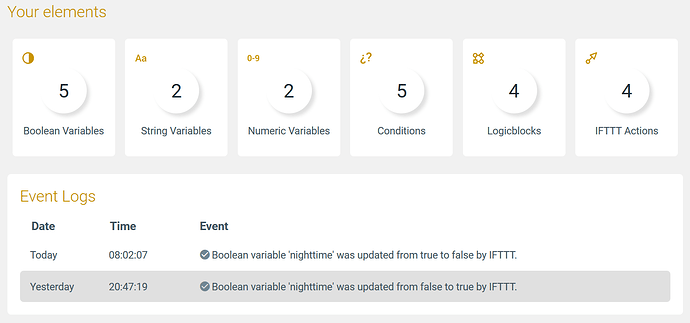


 and we’ll get back to you.
and we’ll get back to you.