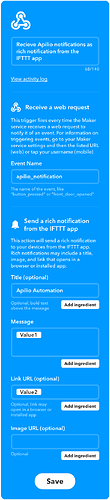Written by Philipp Ebneter
Updated over a week ago
Setup Instructions
Before you can use the execution modes “Warn” and “Suggest”, you need to setup a communication channel where you can receive instant messages and open a web link. I recommend using the IFTTT app to receive the notifications, but most popular chat apps with an IFTTT integration will work as well.
The content for the notification consists of a short text and a weblink. Those two pieces of information are sent as value1 and value2 to your personal IFTTT webhook service with “apilio_notification” as the applet event name.
Using the IFTTT app to receive notifications
Among the functions to control your IFTTT settings, the IFTTT app also offers the ability to receive push notifications. It works well with the notifications you will receive from Apilio. Therefore I suggest that you use the IFTTT app to receive the notifications. If you want to follow that recommendation, you can copy the applet configuration details from the following list or have a look at the screenshot provided. Unfortunately, IFTTT doesn’t allow these kind of applets to be shared as template, so you need to create them yourself.
- Get the IFTTT app and sign in with your IFTTT account.
- Get ready to create a new applet: Go to the tab “My Applets” and tap the big “+” sign in the top right hand corner or open the IFTTT web app.
- The receiving service (“this”) is “Webhooks”:
- Trigger: Select “Receive a web request”
- Event Name: “apilio_notification”
- The acting service (“that”) is “Notifications”:
- Trigger: Select “Send a rich notification from the IFTTT app”
- Title: "Apilio Automation"Message: {{Value1}} (Hint: Delete the default text and click the “Add ingredient” button below the text box)
- Link: {{Value2}} (Hint: Click the “Add ingredient” button below the input field)
Making a custom applet to recieve notifications
If you want to receive the notifications in any other app (e.g. Skype, Slack, Facebook Messenger, …) you can of course build your own applet.
You can see the relevant elements (Message and Link) on the list above.
Test the notification setup
If you have setup the notification applet in IFTTT you can test the integration with Apilio.
You can find a link to send yourself a test message from the tutorial within Apilio.