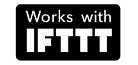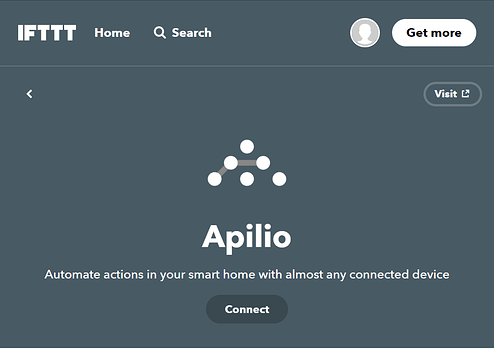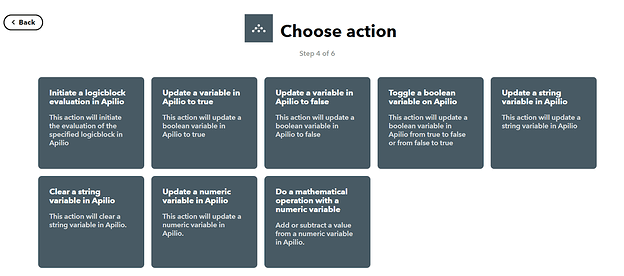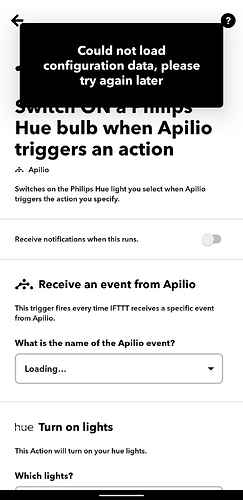Apilio’s integration with the IFTTT platform makes it even easier to setup variables and control your logicblocks and actions. This article walks you through the setup of your account and the available triggers and actions.
You will continue to create your variables, conditions and logicblocks with Apilio, but this integration saves you time by pulling your variables and logicblock names from Apilio directly into IFTTT. This way you can select what you want to update and connect, without having to use long URLS and without having to copy and paste between services! We love this integration and we hope you find it helpful too.
Want to learn the basics about Apilio? Read our Getting started with Apilio guide to learn more about variables, conditionals and logicblocks.
How to connect the Apilio channel on IFTTT
Click on this link to go to our page in IFTTT: https://ifttt.com/apilio.
Alternatively, on IFTTT, select “Discover” (top left corner) to go to the discover page, and then search for “Apilio”.
Select “Connect” to launch Apilio’s login page. Here you can authenticate with your Google account, as you always do on Apilio’s webapp. Once logged in, you will return back to IFTTT.
You can use one of our default applets or create your own using the Apilio actions and triggers.
Apilio’s actions on IFTTT
1. Update a variable in Apilio to true
This action updates boolean variables only to a true status. These variables are very useful to store states that can then be used to evaluate conditions, like knowing whether it is nighttime or daytime, or if you are home or at work.
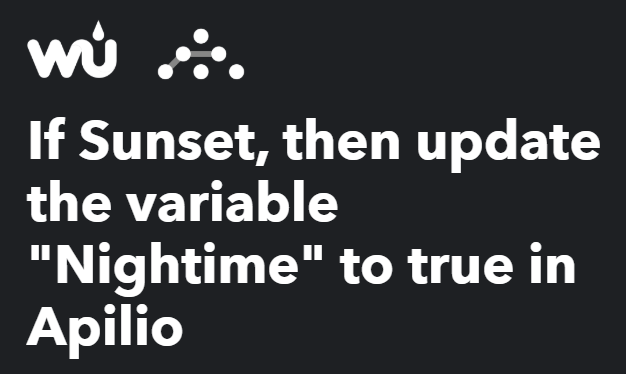
2. Update a variable in Apilio to false
Same as the action before, but updating a boolean variable to false.
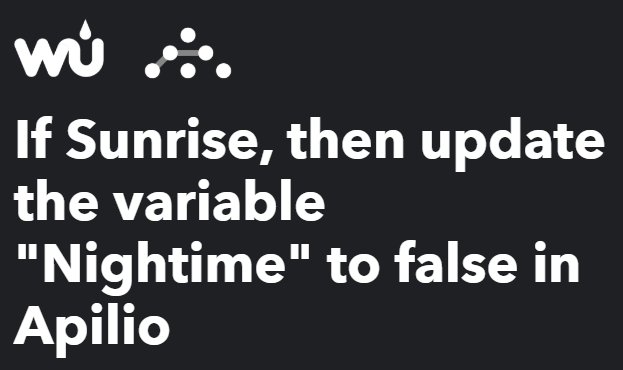
3. Toggle a variable in Apilio
This action allows you to set a boolean variable that was true to false, or, if it was false, to true. This is useful when you have a device that will flip between two states frequently, and you want to have a variable to store in which specific state it is at a particular moment, when you check your conditions for a logicblock for example.
4. Update a numeric variable in Apilio
You can use numeric variables for example to store the current humidity level inside and outside a warehouse. You can then use these variables to evaluate whether you need to open a window to vent the warehouse.
5. Update a string variable in Apilio
You can keep a string variable updated with this action. For instance this is useful if you want to store the colour you want for your smart bulb if you have a missed call (“green”), or someone is at the door (“red”).
Do you want to know more?
Have a look at these examples that will show you how to update each type of variable via IFTTT:
6. Initiate a logicblock evaluation in Apilio
This action will pull the names of your existing logicblocks in Apilio so you can select which one you want to run. This allows you to configure a trigger on IFTTT, for example, “every day at 10AM”, and then easily select which logicblock you want to run, like one to decide whether you should water your garden today based on the predicted weather condition.
Apilio’s trigger on IFTTT
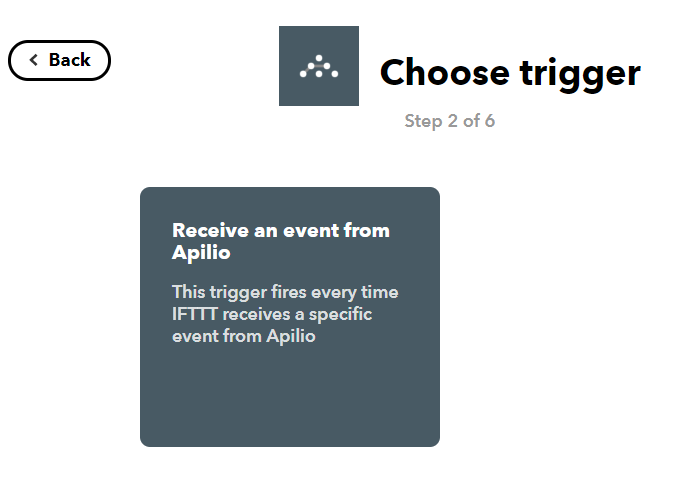
1. Receive an event from Apilio
This trigger fires every time IFTTT receives a specific event from Apilio. This way Apilio can tell IFTTT it is time to run some actions! For example, if IFTTT receives the event ‘turn_everything_off’, then IFTTT will get a smart switch turned off.
To see a an example triggering a logicblock and an action,go to this article.
If you want to see an easy example that doesn’t need any additional hardware, check out this automation to help you stretch your legs every day!
You can also find more inspiration here in our Community, in the Use Case category.